Home » Revival Kit for Guitar Hero Controllers » Xbox/Playstation GH5 – Revival Kit
Xbox/Playstation GH5 – Revival Kit

Xbox/Playstation GH5 - Revival Kit
Note on text/pictures: This guide uses color coded steps and images. For example, instructions that have a green dot next to them will relate to green shapes in the accompanying images (usually an arrow). Same for all other colors.
Note on Component Bag: You will have leftover components after completing the mod; this is normal.
Tools Needed/Parts Included
Tools needed (not included):
- Screwdriver with PH1, T10, and T6 bits
Purchase Link: Screwdriver + Bits
Parts Included with the kit:
- Revival Kit Zeroboard (Strumboard)
- Revival Kit Fretboard
- 3D Printed Translucent Strumbar (different for each model)
- 5x 3D Printed Translucent Frets
- Replacement boards (different for each model)
- Detachable USB-C Board and components
- New Whammy Assembly
- Switch Puller
- Color Coded Wires and Auth Cable (different for each model)
- 10 foot nylon braided USB-A to USB-C cable
- Tube of lubricant
Opening the Controller
- Move the faceplate latch to the unlocked position on the back of the body, then remove the faceplate by pulling upwards from the neck slot.
- Front body shell - 11x T10 screws
- Front body shell (neck) - 4x PH0 screws
- Rear neck shell - 11x T10 screws
- Ensure that all of the screws are removed, and open the shell. I recommend starting to pry gently from the opening near the neck connector.
Once the shell begins to open, slowly move down the rest of the shell until it pops open completely.
- Repeat this process for the neck, using the opening at the neck connector and working towards the headstock.
If the shell seems to gets stuck, DO NOT FORCE IT. Check to make sure you have removed all of the screws before continuing to pry the shell.
Removing stock boards
Now its time to remove the stock boards that will be replaced with the new boards included in the kit; these will be PH1 screws for Playstation models, and T6 screws for Xbox models.
-
Remove the screws on all of the stock boards. There are a total of 16-18 PH1/T6 screws that need to be removed, for these stock boards:
Strumboard
Start/Select bracket
Dpad board
Mainboard
RJ11 board
Battery Compartment
Headset port board (Xbox models only)
- Remove the 1 PH1/T6 screw holding down the fretboard in the neck. When you remove the fretboard, all of the connected boards need to come out as well.
Installing the Revival Kit Strumbar
With the stock boards removed, we can now install the new strumbar and strumboard.
- Remove the PH1 screws from the strum brackets, then remove the strum brackets, strumbar, and springs from the shell (if there are any).
- Insert the strum pegs into the new strumbar.
- Slot the stock strum brackets onto the strum pegs of the new strumbar on both sides.
- Find the white bottle of lubricant and apply a very small amount to your finger or a qtip. Then apply a light coating of the lubricant to the surface of the black strum peg; both the cylindrical part and the flat part that is flush with the strumbar.
- Slide the new strumbar and strum brackets back onto the plastic standoffs they originally sat on. Use the original screws to secure the strum brackets, but do not overtighten them. The new strumbar should be able to rotate freely; if there is any friction, slightly loosen each strum bracket screw.
Do not install the new strumboard just yet, we need to install some spacers in the next section first.
Installing the Revival Kit Zeroboard (Strumboard)
Depending on your model, you will need to install one set of spacers, or both.
- Gather the keycap spacers (left) and strumboard spacers (right).
- Flip the strumboard over so you can see the Navy strum switches. We will be inserting the keycap spacers into the blue colored stems of the switches.
- Push the keycap spacers fully into the stems of the strum switches.
- (Playstation models only): Separate the strumboard spacers and put one on each of the four strumboard supports that the new Strumboard will sit on.
- Place the new strumboard on top of the strumboard supports, then screw in the new strumboard. If the stock screws are stripped, you can use the replacement Long Screws provided in the kit. Make sure each screw is snug, but do not over-tighten them, or you may scratch away the soldermask of the new strumboard!
Installing the new Start/Select board
Now its time to install our new Start/Select board.
Gather the new Start/Select board (labelled 1D).
- The new board will on the rubber domes and plastic standoffs that the stock board used to sit on.
- Reinstall the stock screws to secure the new board to the shell.
- Plug one end of the Red Wire into the white connector of the new Start/Select board.
- Connect the other end of the Red Wire into the white ST/SEL connector on the Strumboard.
Installing the new Dpad board
Next we move onto the of install our new Dpad board.
Gather the new Dpad board (labelled 2B), the small Joystick shim, and 2 Long Screws.
- Place the new Dpad board on the rubber pad that the stock board used to sit on.
- Use the new Long Screws or the original screws to secure the new board into place.
- Plug one end of two Red Wires into the DPAD1 and DPAD2 connectors on the new Dpad board.
- Plug the other end of each Red Wire into their corresponding DPAD1 and DPAD2 connectors on the new Strumboard.
Installing the USB-C connector board
Next up is the USB-C connector board.
- Gather the USB-C board, bracket, and shroud. Gather 2 Short Screws and 2 Long Screws. For Xbox models, use the bracket with the X on it. For Playstations models, use the other bracket.
- Pre-install two short screws into the bracket from the bottom until they start to poke out of the other side.
- Line up the USB-C board into the top of the bracket, ensuring the screws go through the holes in the board. Push the shroud on top of the USB-C connector on the board.
- Finish screwing in the short screws from the bottom of the bracket. You will want to press the shroud down onto the connector while you finish installing the screws.
- Use two long screws to mount the assembled USB-C module where the RJ-11 port used to sit.
- Plug one end of the Yellow Cable into the white connector of the USB-C module.
- Plug the other end of the Yellow Cable into the white connector on the Strumboard labelled USB.
Installing the new Whammy assembly
Installing the Revival Kit Fretboard
Now its time to install the new RGB Mechanical Fretboard.
Gather the Revival Kit Fretboard, Translucent Frets, 3 White Wires, and 1 Long Screw.
- Connect one end of each of the White Wires into the RGB, FRET1, and FRET2 connectors on the Fretboard. Connect the other end of each White Wire to the corresponding RGB, FRET1, and FRET2 connectors on the Strumboard. I recommend doing one wire at a time to prevent mixing them up.
- Remove the stock silicone pad and frets if they are still in the fret slots. Wipe the inside of the fret slots clean if they are dirty. Then apply a small amount of lubricant to your finger or a qtip and lightly coat the inside of the fret slots with lubricant. Make sure to wipe away any excess lubricant that my have spilled to the front of the neck shell!
- Remove the stock silicone pad and frets if they are still in the fret slots. Insert the new Translucent Frets into the fret slots.
- Place the new Fretboard onto the screw standoffs that the stock fretboard used to sit on (the red switches and white connectors should be facing down towards the Translucent Frets. Use 2 Long Screws to secure the new Fretboard.
- Route the White Wires through the neck and down through the body. Make sure they are clear of any screw standoffs so they are not damaged when reinstalling the neck shell. The WT/GH5 necks need to have their wires routed carefully!! WATCH THE BELOW VIDEO:
Installing the Authentication cable
Installing the Authentication cable is quick and easy.
- Gather the Authentication cable.
- Plug the white connector end of the Authentication cable into the white connector on the Strumboard labelled AUTH.
- Route the Authentication cable through the slot for the battery compartment.
- When not in use, the cable can be tucked between the two circular standoffs in the battery compartment.
Finishing Up
You’re almost done!
Make sure none of the wires are in the way of any plastic standoffs, as this will damage them when closing the shell. I would recommend taping down the wires to ensure they are out of the way.
With the front body and neck shell facing down, put the rear neck shell onto the front neck shell. If you followed the video for the neck shell wire routing, you will already have both neck shells together. You will need to apply pressure to close the shell. If you feel like part of the shell will not snap into place, open it up and double check that there is nothing blocking the standoffs. Repeat for the body shell.
After both sides are clamped down, install all of the screws you removed earlier:
- 10x T10 screws for the neck. Do NOT insert the screw closest to the neck connector, it is not needed due to the neck now being hardwired.
Insert the neck shell into the body before screwing the body shell back together!
- 11x T10 screws for the body.
- 4x PH0 screws for the body can be left out since the neck is no longer removeable.
After everything is closed up, do not attempt to remove the neck from the body. If you think you may accidently do this in the future, I’d recommend putting some tape over the release lever on the back of the body to block it. Start playing!
Experiencing any issues? Reach out to me: support@RetroCultMods.com